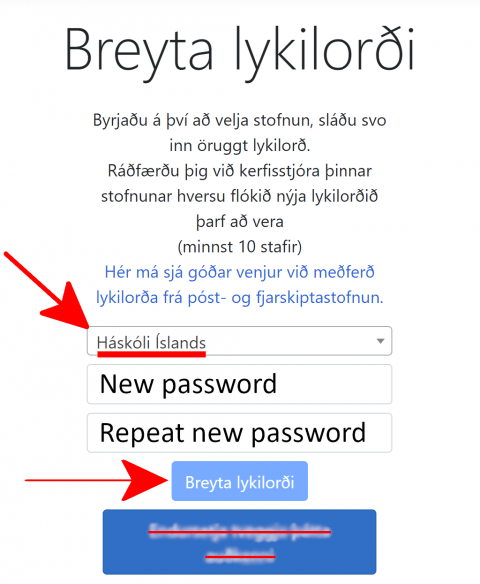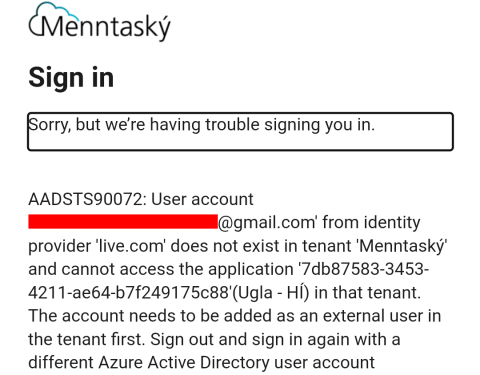Username and password - Students
Ugla, the University inner web is one of the most important tools for your studies at the University. Access to Ugla is also your access to your university email, computers in the computer labs and the learning management system Canvas.
The username is also an email address (username@hi.is). You can find your email on the front page of ugla or through outlook.hi.is.
Once you have been issued a username you will have to wait for 2 hours until it is activated in the university systems.
You will need to set up Multi-factor authentication once you login to your account it contributes to the increased security of all students and employees of the University of Iceland.
The instructions bellow will show you how to get a username and password.
To get your username and password as an international student you will first have to:
- Have your application accepted in the communication portal.
- Pay the registration fee.
- Have a kennitala (Icelandic ID number).
- EEA/EFTA students studying only one semester exempted.
Once you have all three of the above you can come to the University Centre Service Desk with your ID to get a username and password.
If you are unsure of how to get your kennitala as an international student, please read the instructions for Registration and Student Permit carefully.
Keep in mind
- Getting the kennitala is usually a slow process and many students will not have it until after teaching has already started. If that applies to you, please let all your professors know. You are welcome to attend your classes just as other students while you wait.
- Students registering with Registers Iceland get a notification from Registers Iceland when the kennitala is ready. It does not appear in the university’s systems until the next day.
- Students applying for a student residence permit that have finished their process with the Directorate of Immigration can contact the University Centre Service Desk to check if the kennitala has been issued.
To get your username and password as an Icelandic citizen you will first have to:
- Have your application accepted in the communication portal.
- Pay the registration fee.
Once you have finished those steps you will get a username and password through the communication portal under the tab "Applications - Overview".
The username and password will only be displayed once in the communication portal so you will need to write them down.
The Communication Portal is for applications and there you receive communications regarding your application to study at the University. Icelandic citizens (applicants that have applied with a kennitala) can also issue their username and password for Ugla there once the registration fee has been paid.
Ugla is the University's inner web for staff and students.
Both have "ugla" in the URL which can be confusing.
The password is changed through Ugla: My Ugla → Settings → Change password. You can also click on your profile picture and select "Change password".
All graduating students with a username containing 3 or 4 letters and numbers (e.g. abc12) get to keep following access:
Limited access to Ugla is available so students can see all the courses taken, grades and more things related to their former study. Other services such as home drive, access to internet (eduroam, home internet, student housing internet) and access to computer labs will no longer be available.
Students who cancel their studies lose all access to all Division of IT services.
Never give out your password:
- Never give out your password on sites that you don't know. If the login page or process is anything different than what you're used to, that's an indication that something isn't right.
- Never send your password by email, phone or through messages.
Attachments and links:
- Never open attachments from unknown sources.
- Never open attachments from known sources that do not seem to be directly related to work and you are not expecting an attachment from unless you investigate further e.g. by sending a message back as to whether the person was actually sending you this attachment. It happens that spammers use the email addresses of people you know to try to get you to open attachments that may contain viruses.
Common issues
It is possible to recieve a new password by presenting an ID in the following locations:
- At the Service Desk in the University Center (Háskólatorg).
- At the IT Help Desk in the University Center (Háskólatorg).
- At Smiðja on the 1st. floor in Hamri at Stakkahlíð.
- Through the Keychain (lykilord.menntasky.is) using electronic ID.
- The password must be atleast 10 characters in length, contain an upper case letter, a lower case letter and a number.
- You select "Háskóli Íslands" in the drop down menu by selecting "Velja stofnun", then you fill in the two fields with the new password and select "Breyta lykilorði".
It is also possible to have the password sent through an Icelandic online bank or through mail to your legal residence. Passwords are never sent through email or through phone.
Your multi-factor authentication method will stop working if you:
- Change phones.
- Delete the Microsoft Authenticator app.
- Remove the account from the Microsoft Authenticator app.
- Get a new phone number.
- Turn off the notifications for the Microsoft Authenticator. You can turn them back on.
If that happens then you will need to reset your multi-factor authentication.
- It takes 2 hours for a username to be fully activated in the university systems.
- You need to write @hi.is behind the username to sign in (username@hi.is).
- Students that quit studying at the University without having graduated before or having applied for a leave of absence will loose all access to their account and services. If the student decides to study again at the university they will need to go through the same process as new students to recieve their account again.
A university email address is required when signing into Ugla and other university systems (username@hi.is).
Microsoft automatically tries to sign in with the users personal Microsoft account. The error that appears is “Sorry, but we're having trouble with signing you in”.
To fix the issue the user can clear all of the cookies stored in the browser. It is also possible to try another browser, open an "Incognito" or "Private" window or by setting up different profiles in Chrome, Edge, Firefox or Safari 17.
At sign in you will recieve a message ("More information required") that says you need to set up Multi-factor authentication.
The authentication is similar to electronic IDs (electronic certificates) and sends a notification to your phone to confirm login. Users do not have to confirm login when they are connected to the University network.