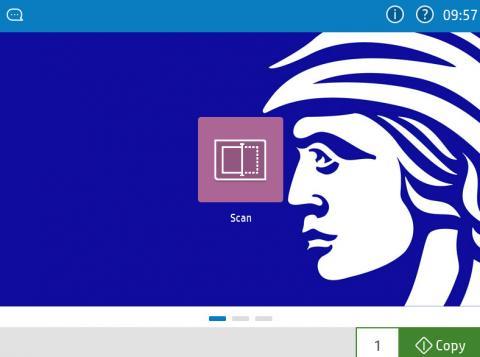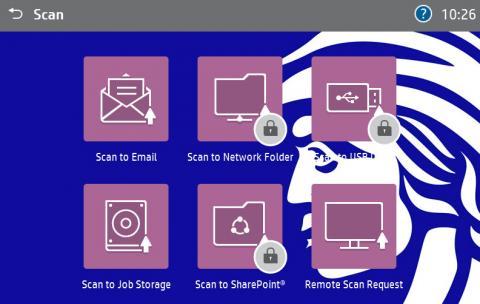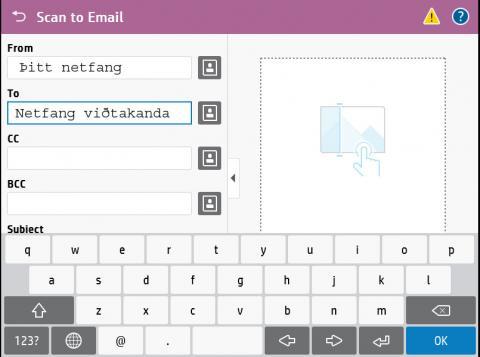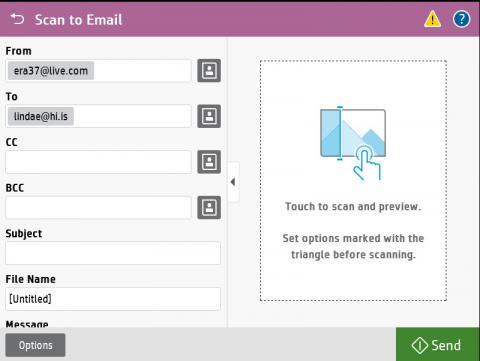Printing and scanning - Students
Students that have bought print credits can print in most computer labs in the University Of Iceland.
You can buy or keep track of your print credits through Ugla under Computing Services → Print credits. Print credits can also be bought at the Service Desk in Háskólatorg or at the IT Help Desk in Stakkahlíð.
The University has a special kind of print quota which counts in credits. The price can be seen through Ugla or through the IT division price list.
- Each page in black and white is 1 credit (printing on both sides is 2 credits)
- Each page in colour is 5 credits (printing on both sides is 10 credits).
Please note that print credits are only active during your studies and it is not possible to request a refund for any unused credits.
Printed pages will subtract from your print credits in real time. In the old system the credits would only subtract printed pages at midnight, meaning that users could have ended up having a negative print credit status.
All computer lab printers can print on both sides (duplex) of the paper.
The computer labs in Árnagarður 318, Askja 166 and Gimli 136a all have color printers.
The computers are set up to print in black and white by default. If you want to print in color then you will need to select it in the print menu that opens up when you press "Print".
If only a part of the document is in color then we recomend printing the black and white pages first and then manually select the color pages to save on print credits.
There are scanners located in computer labs in Gimi 136a, Askja 166, Árnagarður 318 and VRII-260.
Note that scanning is free of charge.
How to scan
- The screen below should be the first one you see on the machine. Click on "Scan:
- Select "Scan to Email".
- Fill in the "From" and "To" field with your university email address.
- Press on the preview window to start scaning, you can delete or add more pages from the right side menu.
There are several photocopiers available in the National and University Library. You can buy a photocopying card from the service desk on the first floor.
You can also pay for general printing services from Háskólaprent at Fálkagata 2.
Another option is to use a scanner in a computer lab to send scanned pages to your email, then use your print credits to print them.
Common issues
The old printing system did not update the subtracted pages untill after midnight, which meant that the user would end up having a negative print credit status if they printed more pages then they had credit for.
If you are unfamiliar with the number of printed pages the most likely reason would be that someone else has been printing on your account, e.g. you forgot to log out of the computer in computer labs. If you have a document open the computer will ask you if you want to close or save the document before it fully logs you out.
If you are sure you didn’t forget to log out and you suspect someone to know about your account information, you should change your password immediately in Ugla → Settings → Change password.
If the printer located in the computer lab runs out of ink or paper then you should contact IT through the Service portal. Please note that extra paper is usually located next to the printers.
If the printer shows an error messsage on screen that can not be fixed easily then you can report it through Ugla.
There can be several reasons why you can't print:
- Check how much print credit you have left.
- Check if the printer shows an error message, there should be an exclamation point on screen, you can try following the on screen instructions or report the error through the IT Service Portal.
- If you have print credits and there is no error message on the printer screen then contact the IT department through the Service Portal.