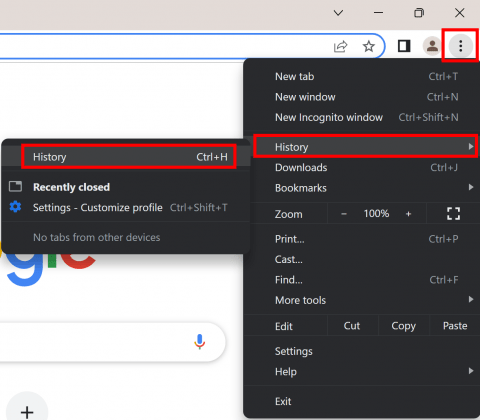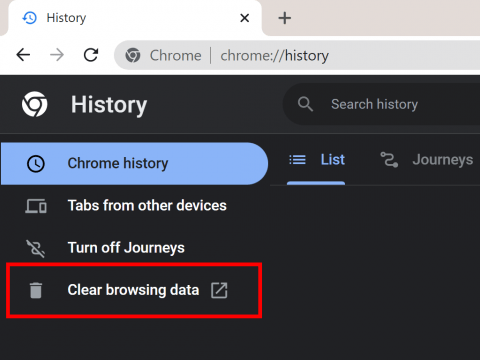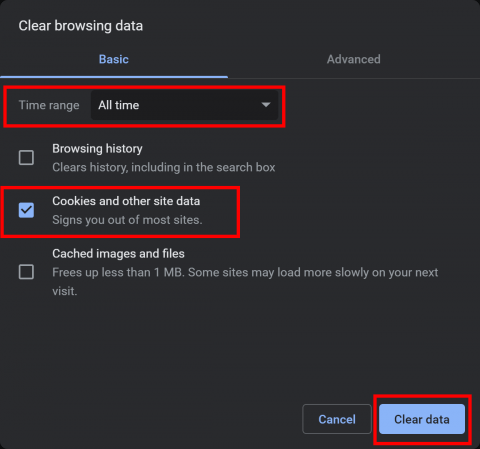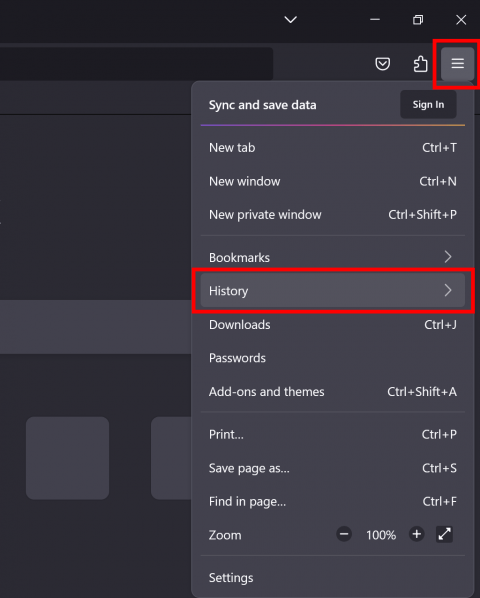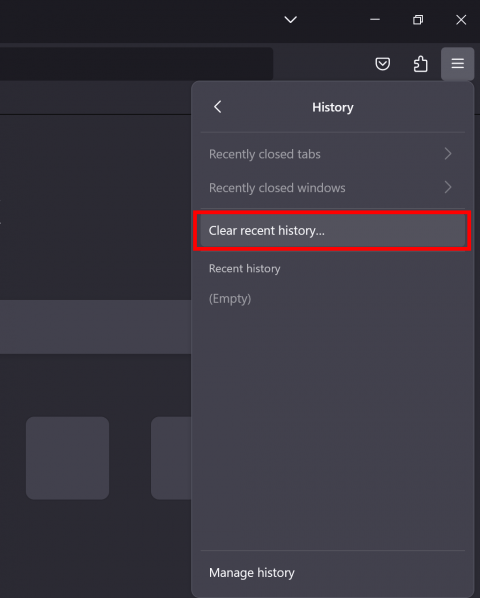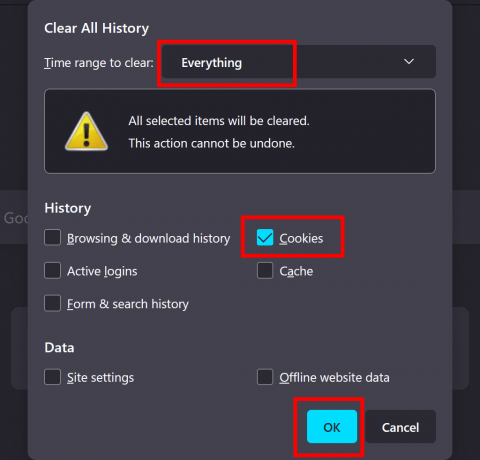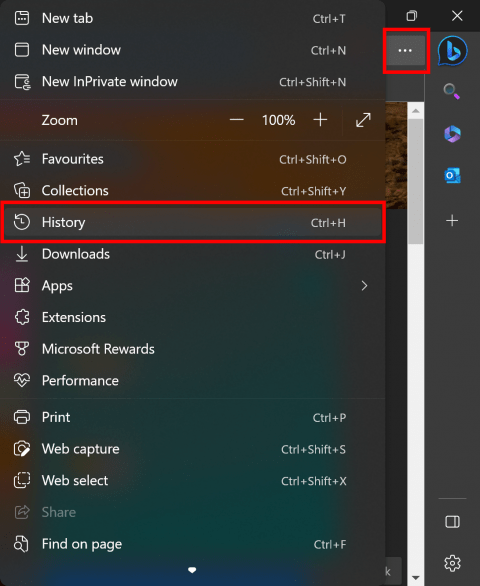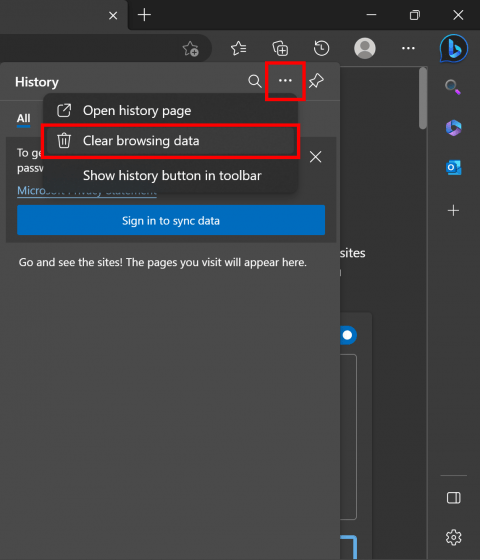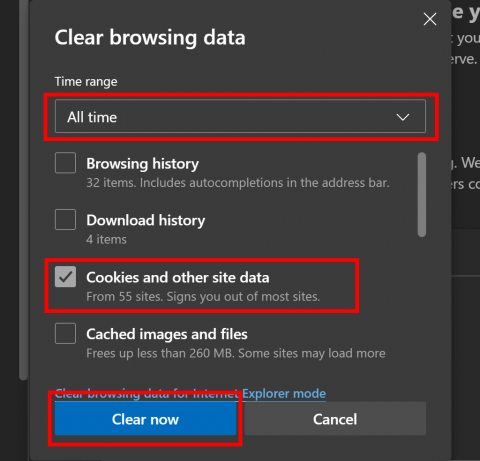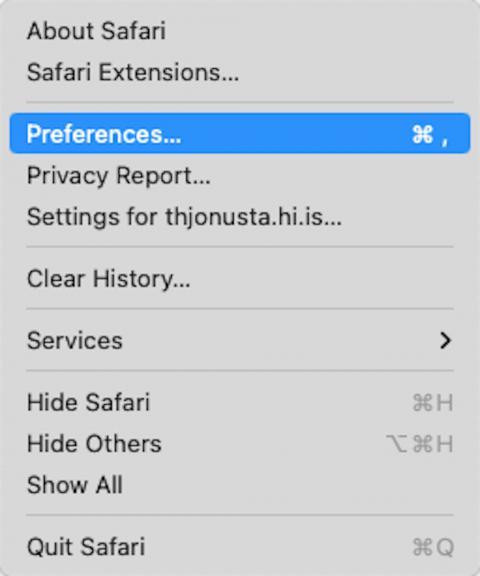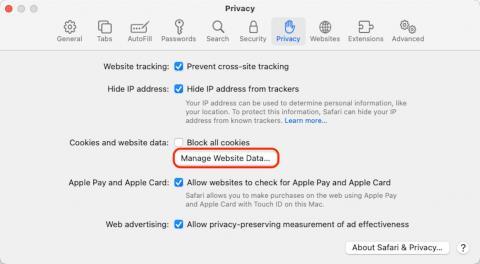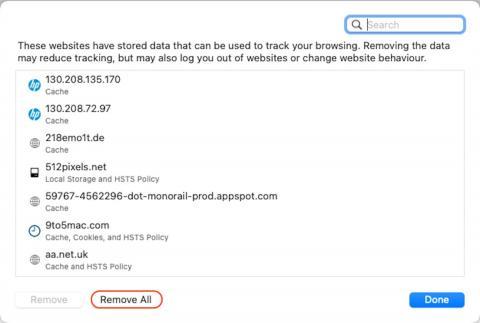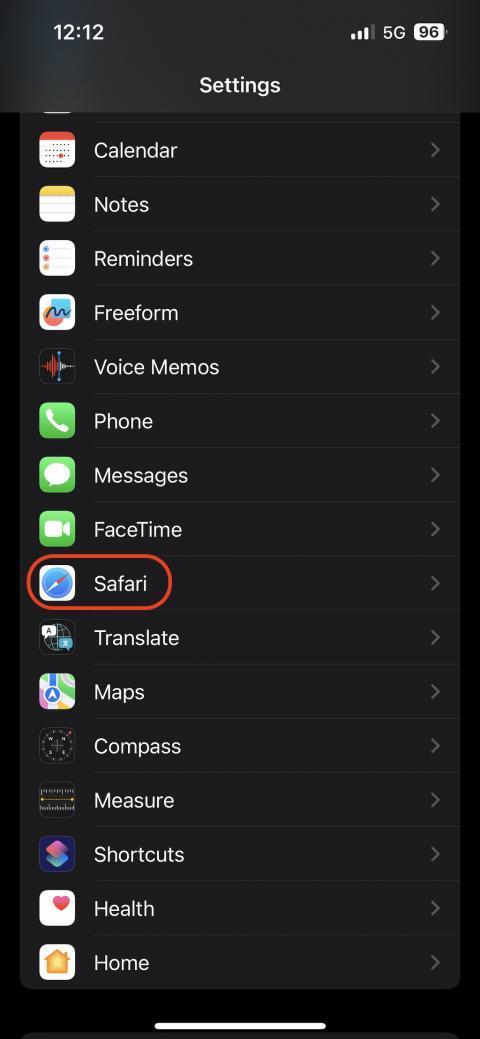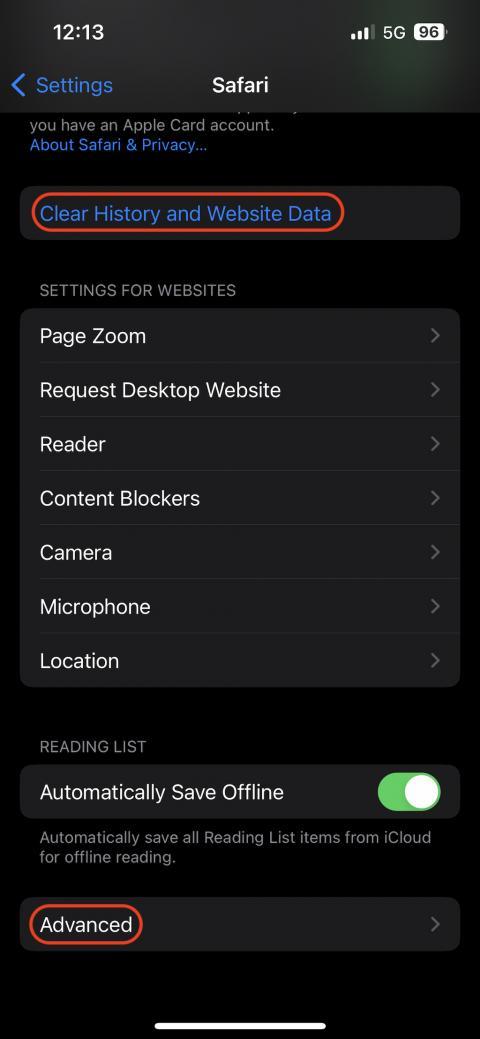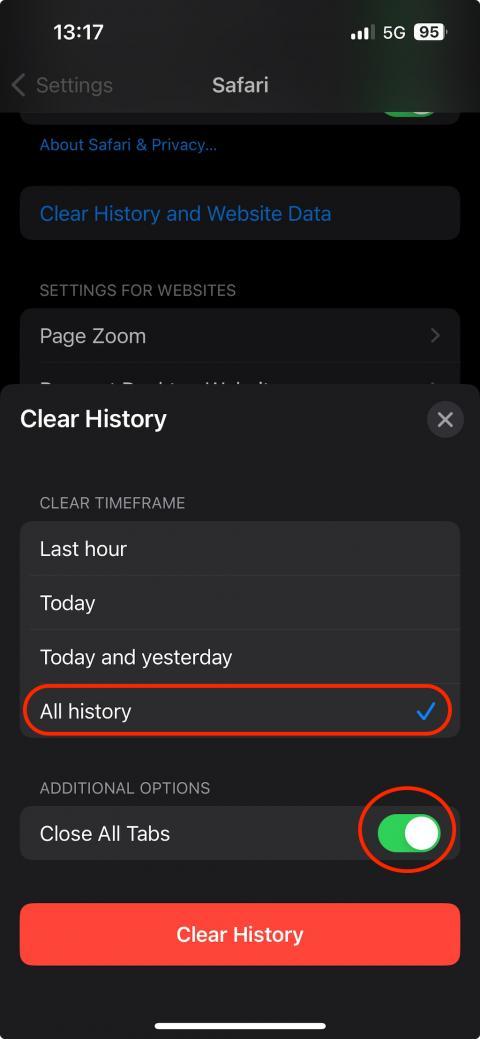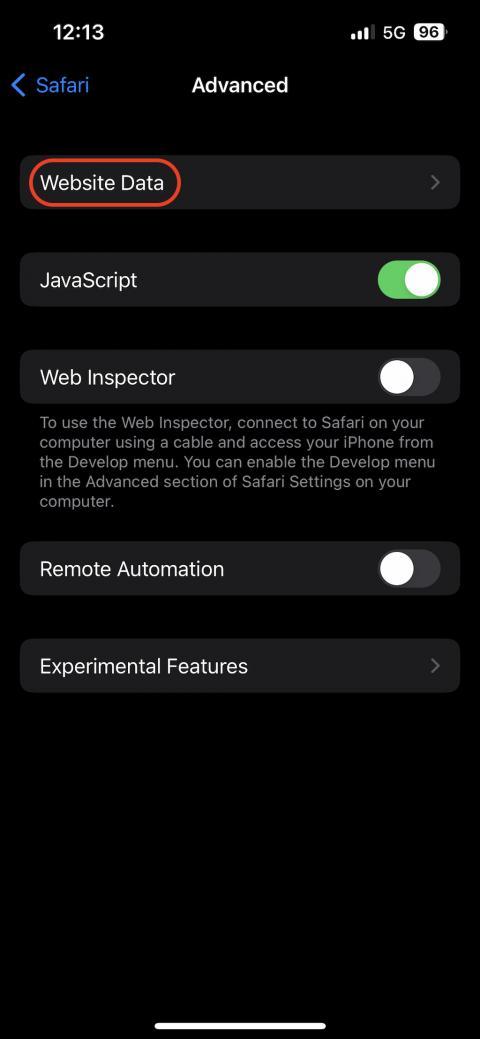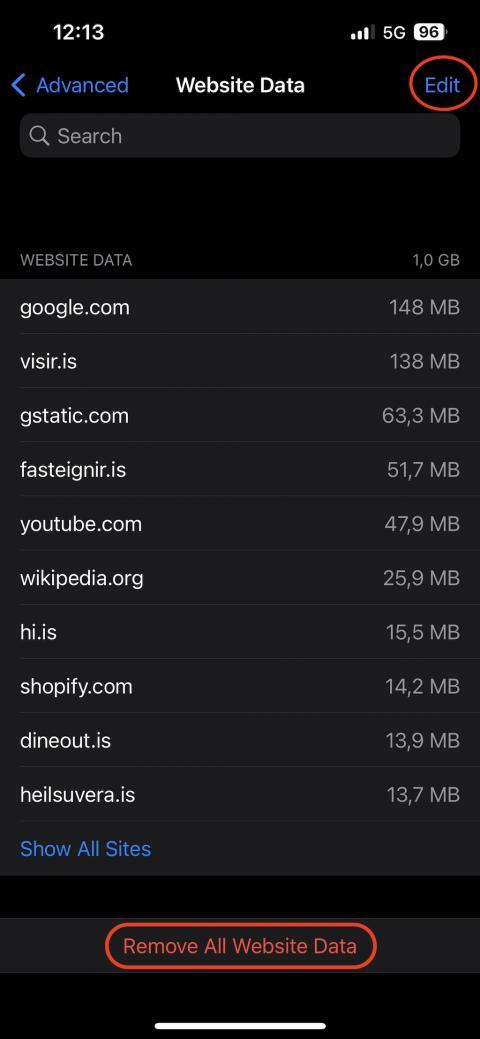How to clear cookies
Clearing the cookies from a web browser is an important first-step for almost any troubleshooting for internet browsing.
Here you can see how you clear your cookies.
You can press CTRL + SHIFT + DELETE at the same time or follow the steps bellow.
- Click on the three dots in the top right corner and click on "History":
- Click on "Clear browsing data" to the left:
- Here you need to select the following:
- Select "All time" under "Time range"
- Check "Cookies and other site data"
- Click on "Clear data"
You can press CTRL + SHIFT + DELETE at the same time or follow the steps bellow.
- Click on the three lines in the top right corner and select "History":
- Select "Clear recent history"
- Here you need to select the following:
- Select "Everything" under "Time range to clear"
- Check "Cookies"
- Select OK
You can press CTRL + SHIFT + DELETE at the same time or follow the steps bellow.
- Click on the three dots in the top right corner and select "History":
- Click on the three dots and select "Clear browsing data":
- Here you need to select the following:
- Select "All time" under "Time range"
- Check "Cookies and other site data"
- Click on "Clear now"
- Go to the top taskbar and select "Safari" and "Preferences":
- Go to the "Privacy" tab and select "Manage Website Data...":
- Once the windows has loaded you can select "Remove All" or remove specific cookies by selecting "Remove":
- Open "Settings" on you phone and find "Safari":
- Scroll to the bottom and select "Clear History and Website data" or choose "Advanced":
- If you select "Clear History and Website Data" then you select "All history" and "Close All Tabs" to delete the cookies and browsing history:
- If you selected "Advanced" then you tap on "Website Data":
- Now you can select whether to "Remove All Website Data" or select "Edit" and remove individual data: